moxsoar
Navigation
Overview
Getting Started
Creating Content
Advanced
Request Logging/Elasticsearch
Version Control
Writing content via the UI
The Moxsoar UI provides a straight forward interface for creating mock content.
You can use the UI exclusively, or a combination of manual edits and UI edits!
Creating a New integration
Generally, you will start by creating a new integration. Remember an integration is simply a collection of parameters (routes and response data) along with an associated port.
From the main page, select the pack you want to edit - the existing integrations will be displayed. Hit the new button and enter a name for your new integration - in the example, we are going to use fakeservice.
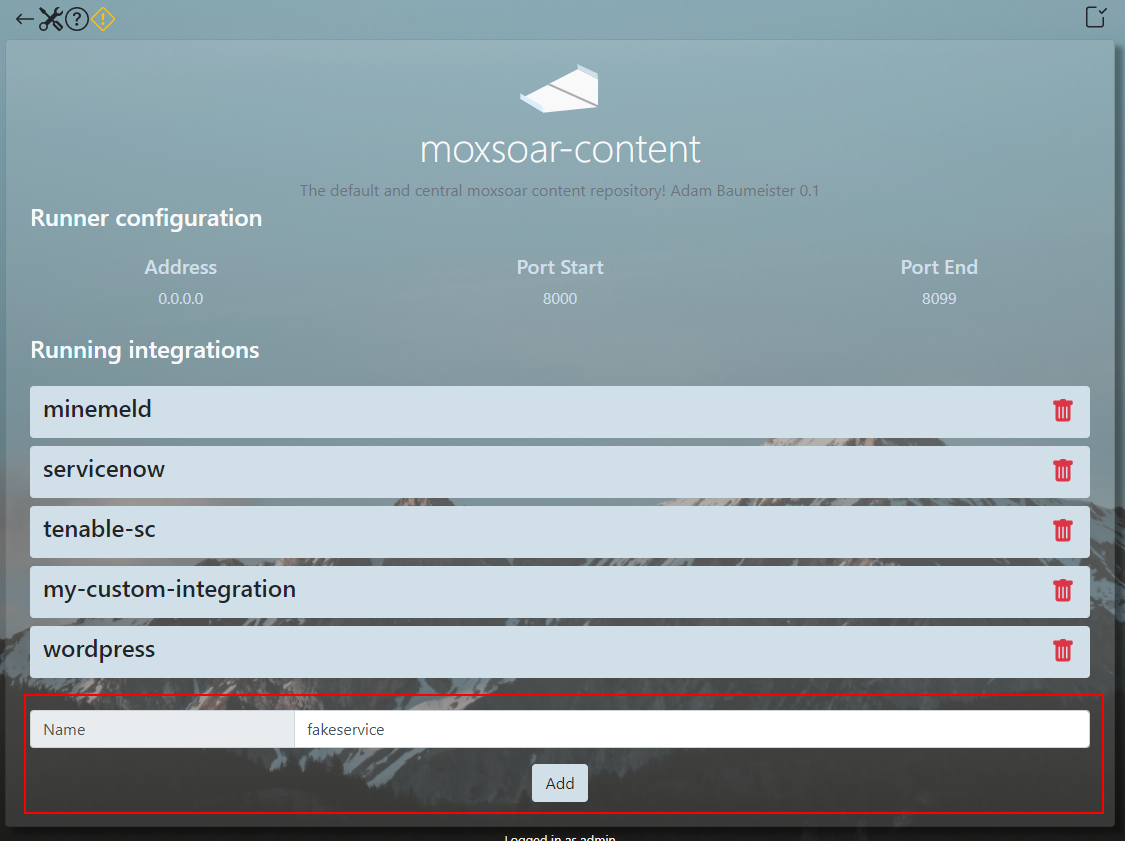
You’ll see it get added to the list. If you click on it, you’ll get the edit page for the integration.
There won’t be any routes yet - you need to add the first one! Click the giant + button and a form appears.
This form allows you to craft a response based on given match parameters - note you’re effectively editing a file on disk, same as you would be doing it the manual way.
The fields should be self explanatory - choose a method, path, and code to respond with, enter the response data, and finally give it a filename.
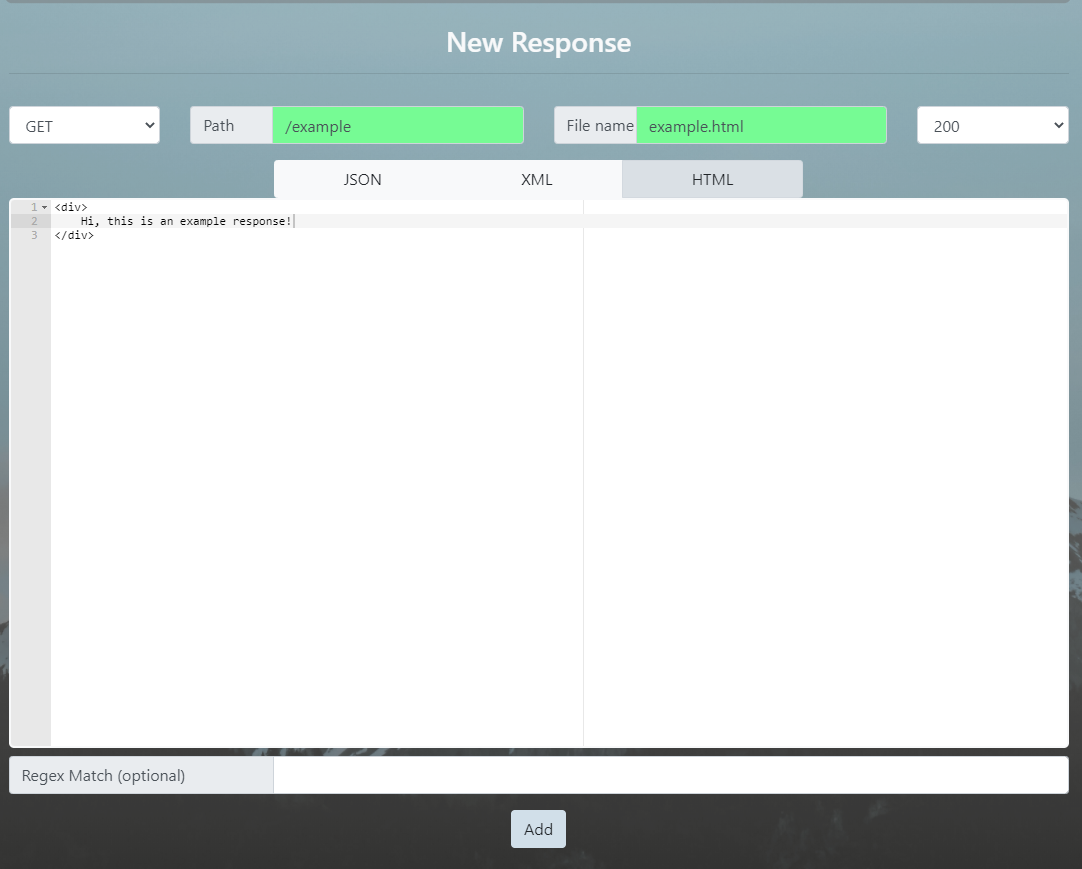
After hitting add, you will see the new path appear. Click on the path text, and a new window will automatically open, taking you to the path - you should see your response data!
MOXSOAR uses a combination of the Golang HTTP server URI parsing and a “longest match” function to determine, when an inbound request comes in, how it’s routed to the correct response.
Ideally your path specs should be as accurate as possible, with a final “catch all” (usually matching / ).
Regex matching
Along with the other match specs, you can optionally add a regex match to the given path.
This will run after the base path matches, so for example;
GET /test
path=/test regex='.*matchme'
NO MATCH
/GET /test/matchme
path=/test regex='.*matchme'
MATCH
You can use this to perform fairly complex URI routing for responses.
Using variables in responses
Moxsoar provides the ability to use variables in responses to customize the response body.
This can be useful when writing content as you may want to be able to customize some aspects of it - for instance, when faking a ServiceNow ticket, you may want to parametize the response description and ID.
You can create new variables from the settings page.
To use a variable in a response body, reference it using the simple identifier, $(varname)
For example, given a variable named FOO, with value BAR we can use it in a HTML response body as such;
<div>
$(FOO)
</div>
which, when matching a request, returns;
<div>
BAR
</div>
Now you’ve built some custom content, you may want to track requests for it.